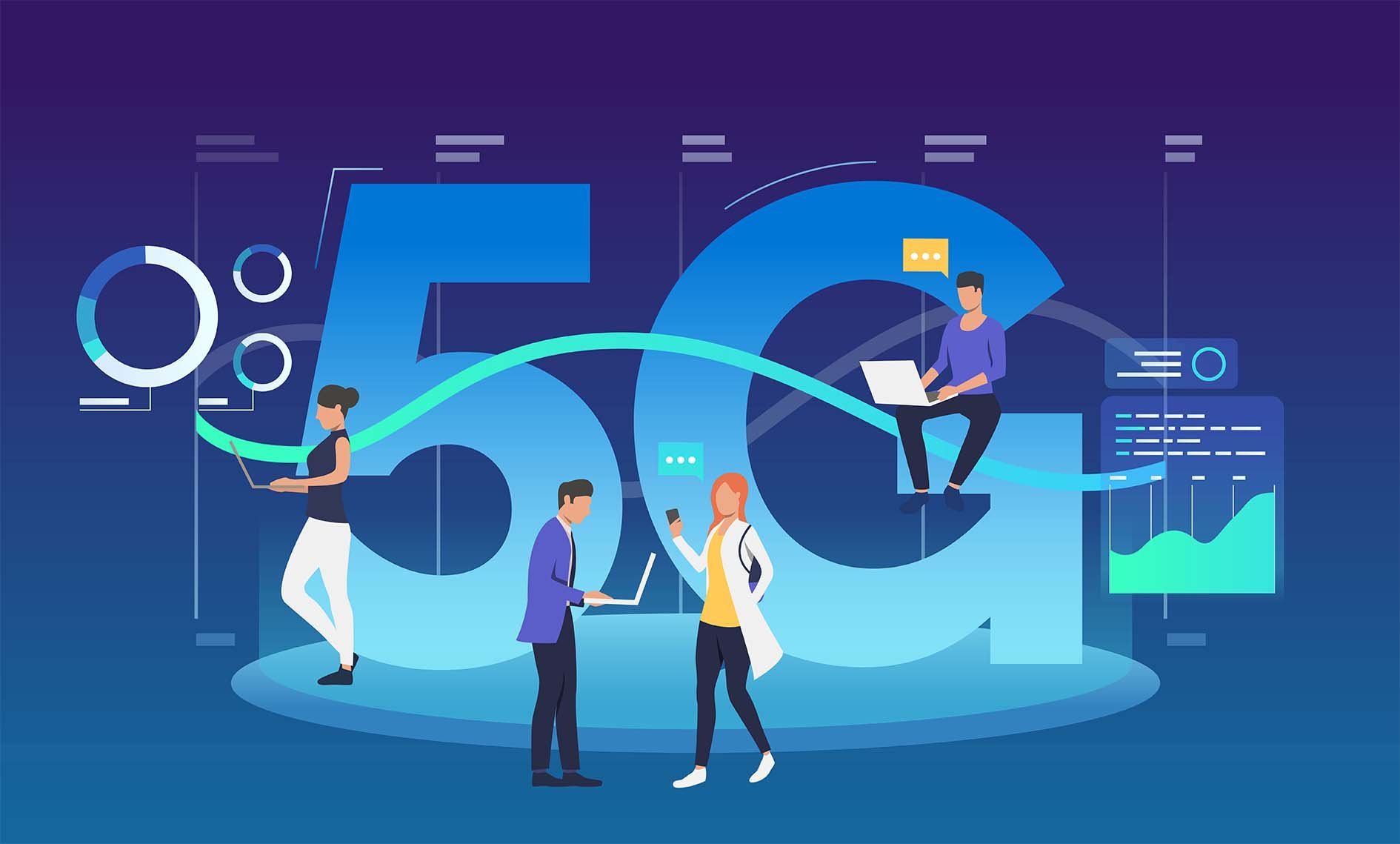Why Does Your Phone Say LTE Instead of 5G? – How to Actually Fix It (iPhone & Android)
You have a 5G-capable phone but still seeing “LTE” on your signal bar? Well, I've been there myself. It’s that slightly deflating moment, right? You start wondering if you've been had, or if this whole 5G thing is just marketing hype. Why on earth is your phone stubbornly clinging to LTE when 5G is supposedly, well, everywhere?
The reality? It's complicated. There isn’t just one single gremlin causing this. It could be anything from how far you are from the nearest 5G tower to a sneaky setting on your phone. This isn't always a simple "flip a switch" fix. But don't worry, I’ve waded through this myself, and in this comprehensive guide, we’re going to break down the usual suspects and give you some solid, practical steps to hopefully nudge your phone onto that faster 5G network, whether you're using Android or iPhone.
LTE vs. 5G – What’s the Actual Difference?
Before we start poking around in settings, it’s genuinely useful to get what makes 4G LTE (that's Long-Term Evolution, if you’re curious) different from 5G (the Fifth Generation wireless tech). They both get you online, sure, but 5G is engineered to be a massive step up (at least in theory).
I’ve prepared a little breakdown without getting too bogged down in jargon:
Speed
This is the big one most people talk about. 5G is designed to be way faster than LTE. We're talking theoretical peak download speeds of up to 20 Gbps for 5G, while LTE maxes out around 1 Gbps. Now, "theoretical" is doing a lot of heavy lifting there, and you won't always see those speeds in the real world. But, to put it in perspective: that massive video file for my YouTube channel – the one that used to take ages to upload while I’m on the go on LTE – could, in theory, be done in seconds on a solid 5G connection. That’s awesome for content creators like me.
Latency
Ever notice that tiny delay when you tap something online, and it takes a split second to react? That's latency. 5G aims to slash this dramatically, down to as low as 1 millisecond in perfect conditions, compared to LTE’s typical 35-50 milliseconds. Lower latency is huge for anything real-time. Think smoother online gaming (less rage-quitting, hopefully!), more immersive VR and AR, and it’s absolutely critical for futuristic stuff like remote surgery or self-driving cars communicating with each other.
Capacity
Picture a crowded concert. With LTE, the network can start to feel sluggish because it can only handle so many connections at once (around 100,000 devices per square kilometer). 5G? It’s built to handle a milliondevices in that same area. This is essential as we connect more and more things to the internet – your smart fridge, your watch, your toaster… okay, maybe not your toaster yet, but you get the idea.
Spectrum (The Radio Waves)
5G is more versatile; it uses a wider range of radio frequencies. There's low-band (great for covering wide areas, like countryside), mid-band (a nice balance of speed and coverage, often the workhorse), and then the super-fast high-band millimeter wave (mmWave). That mmWave is incredibly quick but doesn't travel far or penetrate walls very well – more on that later. LTE mostly sticks to frequencies below 6 GHz.
Core Technologies
Under the hood, 5G uses some clever tricks. Massive MIMO (Multiple-Input, Multiple-Output) basically means cell towers use a ton more antennas to talk to many devices at once, way more efficiently. Then there's Beamforming, which is pretty cool – instead of just blasting the signal out everywhere, it focuses the radio waves directly at your phone. You can pretty much think of it like a spotlight finding you in a crowd, rather than a floodlight washing out the whole area. Better signal, less interference.
A Bit More on How 5G Actually Works: NSA, SA, and DSS Explained
Now, the switch from 4G to 5G isn't like flipping a giant switch for the whole country overnight. It's a process.
Early on, many 5G rollouts used what’s called 5G Non-Standalone (NSA). This is a bit like, say, upgrading your old computer by just adding a faster graphics card but keeping the same old processor and motherboard. The 5G network parts (the radio bits) piggyback on the existing 4G LTE core network. Your phone might even be talking to both 4G and 5G towers at the same time – 4G handles the "boring" control stuff, and 5G gives you that data speed boost. It was a quicker way for carriers to say "Hey, we have 5G!" The tricky part? Your phone could show that "5G" icon even if the backbone is still largely 4G. This has definitely led to some of my own "is this really 5G?" moments.
Then there’s 5G Standalone (SA). This is the "true" 5G experience, using a dedicated 5G core network from end to end. This is where you unlock the full potential – that super-low latency, and cool stuff like network slicing (basically creating custom virtual network lanes for specific needs, like one for super-reliable emergency services and another for your video streaming). Carriers are all moving towards SA, but it's a gradual upgrade.
And if that wasn't enough, there's Dynamic Spectrum Sharing (DSS). This lets 4G and 5G signals share the sameradio frequency band. Imagine a road lane that can dynamically switch between being for cars or for bikes depending on who needs it more. It's clever because it helps carriers roll out 5G without needing brand new, dedicated airwaves immediately. The catch? Sometimes, sharing can mean both 4G and 5G users get slightly less performance than if they had their own dedicated lane. Your phone might say "5G," but the speed might not feel dramatically different from LTE in these DSS scenarios.
Grasping this "behind the scenes" stuff is key, in my opinion. It explains why your phone’s status isn't always a simple yes/no for 5G. The tech is layered, the rollout is phased, and what your carrier has done in your specific area really matters.
So, Why Is Your Phone Saying LTE and Not 5G?
Okay, seeing "LTE" when you're banking on "5G" can be down to a whole host of things. I’ve run into quite a few of these myself when testing phones or just trying to get a stable connection for a video call with my wife. Let’s have a closer look at the most common culprits:
You're Just Not in a 5G Zone (Coverage Gaps)
This is, hands down, the most frequent reason. Carriers love to talk about "nationwide 5G," but the reality is that the rollout, especially for the really fast stuff, is still a work in progress.
It's Not Everywhere (Yet)
Seriously, 5G signals, particularly the higher-speed mid-band and mmWave types, aren't blanketing every square inch. Rural spots are obvious, but even in cities, I've found pockets where 5G is patchy or non-existent. I once drove two blocks during a test and went from full 5G bars to plain old LTE.
Carrier Prioritization
If the 5G signal in your spot is weak or unstable – what I call "flaky 5G" – your phone and the network often make a smart decision to switch you to a more stable LTE connection. It’s kinda like your phone saying, "Look, I could try for that faint 5G, but you’ll have a better time on this solid LTE signal." Annoying if you want 5G, but it's often to ensure your connection doesn't just drop entirely.
Indoor Penetration
Those super-fast, high-frequency 5G signals (especially mmWave) don't like to go through walls. You could have glorious 5G outside your building, then step inside, and poof – back to LTE. I’ve definitely experienced this trying to get a signal in older buildings with thick walls.
Your Phone Isn't Compatible (or Limitations)
Even if your phone box said "5G," there are nuances.
5G Hardware Required
Your phone needs a specific 5G modem and antennas. If your phone is from before roughly 2019-2020, it almost certainly doesn’t have them. And no, you can't just upgrade a 4G phone to get 5G; it's a hardware thing.
Supported 5G Bands
Carriers use different radio frequency "bands" for 5G. Your phone needs to support the specific bands your carrier is using in your area. An unlocked phone bought internationally, for instance, might be perfectly 5G capable in its home country but miss the crucial bands for your local network. I always double-check band compatibility when looking at phones, especially unlocked models.
Software Limitations
If your phone's operating system is outdated, it might not know how to properly talk to the latest 5G network updates, even if the hardware is fine. Always keep your phone updated!
Your Carrier Plan or Account Provisioning
5G Not in Your Plan
Some older, cheaper, or more basic mobile plans simply don't include 5G access. You might need to specifically opt-in or upgrade. It’s worth a quick check with your carrier.
Incorrect Account Setup
Sometimes, especially if you've just upgraded your phone or plan, your account might not be correctly "provisioned" (that’s carrier-speak for "set up") for 5G on their end. A quick call to customer service should sort this out.
SIM Card Issues
Old SIM Card
Believe it or not, an older SIM card, even if it works fine for 4G, might not be programmed to handle 5G networks, especially the newer Standalone 5G. I had to get a new SIM for one of my phones a while back specifically for this reason.
Damaged or Poorly Seated SIM
It sounds basic, but a SIM card that's damaged, a bit dirty, or just not sitting quite right in its tray can cause all sorts of connection headaches.
Phone Settings Misconfiguration
5G Toggled Off?
It's possible, either by you or a previous setting (maybe from an app trying to save battery), that 5G has been switched off in your phone's network preferences.
Battery Saver or Low Power Mode
Ah, battery saver modes. Great for stretching out your charge, but they often achieve this by turning off power-hungry features. And guess what’s often first on the chopping block? Yep, 5G.
Data Saver Mode
Similar to battery saver, if you've got a data-saving mode active, your phone might restrict itself to LTE to try and use less data.
Too Many People, Not Enough 5G (Network Congestion)
Even 5G networks have their limits. In really crowded places – think concerts, big sports events – or during peak hours, if everyone’s trying to use 5G at once, things can slow down, or your phone might even get bumped to LTE to ease the load.
Signal Interference
Physical Roadblocks
Those high-frequency 5G signals can be a bit sensitive. Tall buildings, thick concrete or metal walls, even some energy-efficient windows with metallic coatings, or heavy rain and dense trees can weaken or block them.
Electronic Interference
Other gadgets, like microwaves or even some older Wi-Fi routers, can sometimes create a bit of electronic "noise" that interferes with 5G reception. Less common, but possible.
Software Glitches or Bugs
Sometimes, it’s just a temporary bug in your phone’s operating system or its firmware (the low-level software that makes the hardware work). A classic "have you tried turning it off and on again?" situation might actually help here.
Carrier Display Choices
This one is a bit more subtle, and frankly, a bit cheeky in my opinion. In those Non-Standalone (NSA) 5G setups I mentioned, your phone is still anchored to an LTE connection for stability and uses 5G for data boosts. To save battery, your phone might actually disconnect from the 5G radio when you're not actively using much data, falling back to just the LTE anchor.
However, your phone might still show the "5G" icon if it's connected to a tower that has 5G capability, even if it’s not actively using the 5G radio at that exact second. Some argue carriers do this to prevent the icon from constantly flipping between "LTE" and "5G," which could confuse users. Apps like SignalCheck can sometimes reveal that you're on an LTE anchor even when your status bar proudly displays "5G." So, it’s not always that your phone isn’t getting 5G benefits when available, but more about how the system works and how carriers choose to show it.
Phew! That’s a lot of potential reasons, right? Often, it’s not just one thing, but a combination. Poor coverage might make your phone favor LTE, or that same poor coverage could trigger a battery-saving mode that then turns off 5G. The complexity of how 5G is rolled out, with its different bands and NSA/SA/DSS modes, just adds more layers to the puzzle.
How to Fix It: Getting Your Phone to Connect to 5G
Alright, now for the part you’ve been waiting for: how to actually fix it. Let’s roll up our sleeves and get into the troubleshooting. My approach? Start simple, then work your way up. No need to go full factory reset on minute one.
A. The Quick Fixes (Try These First!)
Sometimes, tech just needs a gentle nudge. These are the low-hanging fruit – the things I always try before panicking.
Toggle Airplane Mode
How: You know the drill. Swipe down for your Quick Settings (Android) or Control Center (iPhone) and tap that little airplane icon. Give it about 10-30 seconds – maybe hum a little tune, I do – then tap it again to turn it off.
Why it Works (Sometimes): This forces your phone to completely disconnect from the cellular network and then reconnect from scratch. It’s my go-to for so many weird phone glitches, not just 5G.
Restart Your Phone
How: Press and hold that power button (side button), then hit "Restart" (on most Androids). For iPhones without a Home button (iPhone X and later), press and hold the Side button and either Volume button until you see "slide to power off," then slide to shut down. After the phone is off, press and hold the Side button until you see the Apple logo.
Why it Works: The classic for a reason! A full reboot is more thorough than Airplane mode. It can clear out temporary software hiccups, free up memory, and just generally give your phone a fresh start. If my phone’s acting weird in any way during testing, this is step two.
B. Check Your Coverage and Your Plan
Okay, quick fixes didn't cut it? Let's look at things outside your phone for a moment.
Confirm You're Actually in a 5G Coverage Zone
How: Pop over to your carrier's website – I usually have my carrier's map bookmarked for when I'm out and about. They all have official 5G coverage maps: T-Mobile, AT&T, and Verizon, to name a few. For an independent view, I also like checking out third-party maps like the Ookla 5G Map (from the Speedtest.net folks).
Why it Matters: This sounds obvious, but if there’s no 5G signal to connect to, well, your phone’s not magic. "Nationwide" coverage doesn't mean "every single square foot of your house" coverage. I’ve literally walked from one side of my office to the other and seen 5G pop up because I was closer to a window or just in a better spot. Indoor signals, especially for those faster mmWave frequencies, can be tricky.
Make Sure Your Mobile Plan Includes 5G
How: Easiest way is to log into your account on your carrier's website or app. Or, if you’re feeling social, give their customer service a ring.
Why it Matters: You can have the latest 5G phone and be standing right under a 5G tower, but if your mobile plan is an older one that doesn't include 5G access, you're stuck on LTE. Worth a quick check.
C. Look Inside Your Phone's Network Settings
Alright, let's get into the phone's brain a bit. You need to make sure your phone is actually told to look for 5G. The exact menu names can be slightly different depending on your Android phone's maker (Samsung, Pixel, OnePlus, they all have their little quirks) or your iOS version, but the idea is the same.
How to Enable 5G on Android
Typical Path: Usually, you'll head to
Settings>Network & internet(orConnectionson Samsung phones) >Mobile network(or sometimesSIMsorSIM card & mobile networks). If you have two SIMs, tap the one you’re troubleshooting. Look for something calledPreferred network typeorNetwork mode.Pick the Right Option: You want to see something like
5G/LTE/3G/2G (auto connect),5G (recommended), orPrefer 5G. Critically, make sure it’s not set to "LTE only" or "4G only" if you're hunting for that 5G connection.A Word of Warning on "Forcing" 5G (NR Only): Now, some Android phones let you access hidden engineering menus. Often, you can get there by typing a code like
#*#4636#*#*into your phone dialer, or with third-party apps like Netmonitor. In there, you might find an option to select "NR Only" (NR means New Radio, which is the tech term for 5G).My Advice? Be VERY Careful. I’ve messed with these hidden menus on phones I’ve reviewed. While forcing "NR Only" sounds like a great idea to make your phone stick to 5G, if your 5G coverage is even slightly spotty or you move out of a 5G zone, you’ll have NO service at all. No calls, no texts, nothing. Trust me, having a solid LTE connection is infinitely better than having no connection because you got too aggressive with settings. It's generally much smarter to use an "auto" mode that includes 5G.
Carrier-Specific-Settings: Mostly, your carrier handles the deep-level configuration on their end. You won't usually find carrier-specific toggles beyond the standard "Preferred Network Type." Some phones sold directly by carriers might have slightly different menu names, but the goal is the same.
How to Enable 5G on iPhone
The Path: Head to
Settings>Cellular. Then, eitherCellular Data Options(if you use one SIM) or select your plan underCellular Plans, then tapVoice & Data.Apple's Options Explained:
5G Auto: This is Apple’s default, and it’s pretty smart. Your iPhone will automatically use LTE to save battery if it decides that 5G speeds aren't giving you a noticeably better experience for what you're doing. Interestingly, the 5G icon might still show up based on how the carrier has things set up, even if 5G isn't being actively hammered by your phone at that exact moment. For most people, and in my experience testing iPhones, this is the best balance of performance and battery life.5G On: This tells your iPhone to use 5G whenever it's available, period. Just be aware, this can lead to your battery draining a bit faster. I've definitely noticed this on days when I've forced 5G On and I'm in an area with mixed coverage.LTE: This does exactly what it says – your iPhone will only use LTE, even if there's a perfectly good 5G signal around. Handy if you want to temporarily turn off 5G for some reason.
D. Update Everything!
As someone who’s constantly testing phones and software, I can't stress this enough: keep your stuff updated.
Update Your Phone's Operating System (iOS/Android)
Why it’s Key: New OS versions aren't just about fancy new features. They bring crucial bug fixes, performance boosts, security patches, and – importantly for us – sometimes updated modem firmware or better support for new network features your carrier might have rolled out. An outdated OS can absolutely be the reason you're not seeing 5G.
iOS Path:
Settings>General>Software Update.Android Path: Usually
Settings>System>System updateorSoftware update. It can vary a bit by brand (Samsung, for example, puts it underSettings>Software update). Always a good idea to be on Wi-Fi and have decent battery before you start an OS update.
Update Carrier Settings (iOS/Android)
Why they Matter: Carriers also push out little updates to fine-tune how your phone talks to their network. These can improve connectivity, boost performance, enable features like 5G or VoLTE, or fix weird bugs.
iOS Path: Your iPhone usually gives you a pop-up if one is ready. You can also manually check by going to
Settings>General>About. If an update is waiting, you’ll see a prompt there within a few seconds.Android Path: These are often pushed automatically by your carrier and installed quietly in the background. Some Android phones might let you manually check (try searching for "Carrier Settings" in the Settings app), but it’s less of a manual thing than on iOS.
E. SIM Card Solutions
That little SIM card can be surprisingly influential.
Reseat Your SIM Card
How: Turn your phone completely off first. Pop open the SIM tray with the little tool (or a small paperclip should do). Carefully take out the SIM, give it a quick visual check for dust or damage (a gentle wipe with a clean, dry cloth if it looks iffy), and then pop it back in correctly. Close the tray, turn your phone back on.
Why Bother?: It seems too simple, but a SIM that's not quite seated right can cause all sorts of weirdness. This basically re-establishes its connection.
Clear SIM Toolkit Cache (Android - If It Applies)
How: Generally, you'll find this under
Settings>Apps>See all apps. You might need to tap the three dots and "Show system apps" to findSIM Toolkit. Tap it, then go toStorage & cache>Clear cache.Does it Work?: This one's a bit more of a "might help, might not" step I've seen floating around in forums. The idea is it clears out old data that could be causing conflicts. Your mileage may vary.
Think About a New SIM Card (Or Even an eSIM)
Why: If you’ve had your physical SIM card since the 4G days, it could not be fully ready for modern 5G networks, particularly for advanced features like 5G Standalone (SA). And with newer phones, you might also be wondering about embedded SIMs; if that's new territory for you, I've put together a full guide explaining what an eSIM is and how it actually works. Personally, I ran into the old physical SIM issue a while back with a new SA-capable phone – my existing SIM just wouldn’t cut it until I got a fresh one from my carrier (T-Mobile).
How: Get in touch with your carrier or swing by one of their stores. They can check if your current SIM is good to go or if a new one (or switch to eSIM) would help.
F. Dial Back Those Restrictive Modes
Your phone has modes to save battery or data. Noble goals, but they can be a bit aggressive and sometimes see 5G as an unnecessary luxury.
Turn Off Battery Saver / Low Power Mode
How (Android): Swipe down for Quick Settings, look for "Battery Saver." Or,
Settings>Battery>Battery Saver.How (iPhone):
Settings>Battery> toggle offLow Power Mode. (Pro tip: you can add a toggle for this to your Control Center for quick access).Why it Helps: 5G generally uses more power than LTE. So, to save those precious battery percentages, these modes often either turn off 5G completely or seriously limit its performance. On iPhones, Low Power Mode can disable 5G except for specific things like video streaming, and it can also turn off 5G Standalone.
Turn Off Data Saver Mode
How (Android): Usually under
Settings>Network & internet>Data Saver.How (iPhone): For cellular, check
Settings>Cellular>Cellular Data Options>Data Mode. Make sure it’s not onLow Data Mode.Why it Helps: Data saver modes try to cut down your mobile data use by restricting background activity and sometimes even slowing down your connection or defaulting to LTE.
G. Minimize Interference (If You Can)
This one’s a bit harder to control, but sometimes the environment is the culprit.
Change Your Location (Even a Little)
Why: As I mentioned earlier, physical barriers like thick walls, metal, or even just being deep inside a large building can really weaken 5G signals, especially those higher-frequency mmWave ones.
How: If you're indoors and struggling, try moving closer to a window. If you know you're in a notorious signal dead spot, see if moving even a few meters makes a difference. It sounds silly, but I've seen it work.
Reduce Electronic Interference
Why: Devices like microwaves (when they're running), some older cordless phones, or even a poorly shielded Wi-Fi router can potentially throw off cellular signals. It’s less common, but it's in the realm of possibility.
How: Not always easy, but try moving your phone away from these if you suspect one might be the issue. This is super critical if you're using something like 5G Fixed Wireless Access for home internet – where you place that receiver matters a lot.
Temporarily Turn Off Wi-Fi
Why: Rarely, your phone might be stubbornly clinging to a weak or problematic Wi-Fi connection when there’s perfectly good 5G available. Or, there could be some direct Wi-Fi interference. I’ve seen a few forum posts about this.
How: Just toggle Wi-Fi off in your phone’s settings for a moment and see if it jumps onto 5G. If it does, you might have a Wi-Fi issue to investigate.
H. Reset Network Settings (Use as a Later Resort)
This is a more aggressive step, so I usually save it for later in the process. Important: This will erase all your saved Wi-Fi networks and passwords, your saved Bluetooth pairings, and any VPN configurations. It’ll set your cellular settings back to their defaults. Your personal data like photos, apps, and contacts will be safe.
Why You'd Do This
It can fix deeper problems with your network settings that have somehow gotten corrupted and that the simpler steps haven't touched.
Before You Do It
Seriously, make sure you know your Wi-Fi passwords. You will need to re-enter them. I’ve learned that one the hard way more times than I’d like to admit while rushing through phone setups.
iOS Path
Settings>General>Transfer or Reset iPhone>Reset>Reset Network Settings. You'll need your passcode.Android Path
This one dances around a bit depending on the manufacturer. Often it's something like:
Settings>System(orGeneral managementon Samsung phones) >Reset options(or justReset) >Reset Wi-Fi, mobile & Bluetooth(orReset network settings). Confirm your choice.
Going through these steps methodically, from the easiest to the more involved, is usually the best way to figure out what’s going on. While I know some advanced users are tempted to jump into those hidden menus to try and force certain network modes, those really do carry risks and are often a bandage rather than a fix if the core issue is coverage, compatibility, or something on your carrier's end. The goal here is to get you back on 5G safely and reliably.
I. Use a 5G Signal Booster
If your main problem is that the 5G signal from your carrier is weak at your location (maybe you're a bit far from the tower, or your building materials are doing a great job of blocking signals), a cell phone signal booster could be something to investigate.
weBoost Cell Phone Signal Booster
What It Does, in Plain English
These devices basically grab the weak existing 5G signal from outside with an antenna, amplify it, and then rebroadcast that stronger signal inside your home or office. It’s not creating a signal out of thin air, but it's giving the existing one a serious helping hand.
Could It Work for You?
If I were consistently battling a weak 5G signal at my place, especially if it was impacting my ability to work efficiently (video calls, uploading content, etc.), this is something I’d research. I’ve seen folks have good results with units like the weBoost Cell Phone Signal Booster, which is a pretty well-known name in this space. There are other options out there too.
The Catch
This isn't a one-size-fits-all solution. Boosters need some existing signal outside to work with – if there’s absolutely zero 5G signal to begin with, it can’t boost what isn’t there. Also, you’ve got to make sure you get one that’s compatible with your carrier’s 5G bands and is suitable for your building size. So, definitely do your homework and check reviews before pulling the trigger. This is one of those areas where my "functionality over hype" value really kicks in – make sure it solves a real problem for you.
J. Use a Dedicated 5G Router or Hotspot
Now, if you're really serious about getting the most robust and potentially fastest 5G experience in a fixed location, and maybe your regular home internet isn't cutting it or you need a dedicated high-speed connection for demanding tasks, then a dedicated 5G router or hotspot might be worth looking into.
NETGEAR Nighthawk M6 Pro Mobile
What's the Difference?
Unlike a booster which amplifies your phone's existing carrier signal, a 5G router has its own 5G SIM card (or uses an eSIM) and is designed from the ground up to connect to the 5G network and then distribute that connection, usually via Wi-Fi, to your other devices. You can think of it as a specialized modem-router combo just for 5G.
Who Is this For?
This is more of a serious setup. If you rely on fast, stable internet for heavy-duty work – maybe you're a video editor constantly moving huge files like me, or you need ultra-low latency for competitive gaming, or you run a home business that needs a rock-solid connection – this could be a solid investment. The NETGEAR Nighthawk M6 Pro Mobile is a popular one I've seen mentioned for this kind of high-performance need, and it often supports advanced features.
The Investment
These devices aren't cheap, and you'll typically need a separate data plan for them from your carrier. So, it's a commitment. But if you’re in an area with good 5G coverage and your phone itself is struggling to be the primary access point for all your devices, or if your fixed-line internet options are poor, a dedicated 5G router can provide a significantly more stable and often faster experience than just tethering to your phone.
Look, these hardware solutions are definitely not the first things I’d suggest everyone run out and buy. They address very specific problems, primarily related to poor signal reception in a fixed location when your phone and plan are otherwise 5G-ready. But if you’ve exhausted the other software-side fixes, and your main challenge is consistently bad 5G reception where you live or work, then exploring these options can just make sense. It’s about finding the right tool for your specific signal situation.
What Does 5G, 5G+, 5G UW, 5G UC, and (Ugh) 5GE Actually Mean?
Lastly, let's talk about those little hieroglyphics in your status bar. You’ve probably seen them – sometimes it’s just "5G," other times it's "5G UW" or "5G UC." What’s the deal? Are they all the same, or is your carrier trying to pull a fast one? As someone who’s constantly looking at phone specs and network performance for my reviews here on TobiasHolm.com, I can tell you: they are not all created equal. Understanding these little icons can actually help you set your expectations for what kind of speed and performance you’re really getting.
I like to think of these icons like different flavors of your favorite ice cream. They all fall under the "5G" umbrella, but some definitely pack more punch (or, in this case, speed) than others. It’s largely down to how carriers want to brand their specific blend of 5G tech.
Without further ado, here’s a quick rundown of what I’ve seen and what they generally mean:
| Icon | Carrier(s) I've Seen Use It | My Take on What It Generally Means |
|---|---|---|
| 5G | Pretty much All of Them | This is your standard, baseline "Yep, you're on 5G" icon. Could be the wider-reaching low-band 5G, or the more balanced mid-band. Speeds can vary a lot. |
| 5G+ | AT&T | When you see this on AT&T, it means you’re likely hitting their faster 5G, using their mid-band (like C-Band) or even some high-band (mmWave) spectrum. Usually found in specific, denser areas – think airports or stadiums. |
| 5G UW | Verizon | This stands for "Ultra Wideband." If this pops up on a Verizon phone, you can expect their top-tier 5G performance, leveraging their fast high-band (mmWave) and mid-band (C-Band) frequencies. |
| 5G UC | T-Mobile | This means "Ultra Capacity." Similar to Verizon's UW, when my T-Mobile connected device shows this, I know it’s tapping into their faster mid-band and/or mmWave spectrum. This is where I usually see their most impressive speeds. |
| 5GE | AT&T (Historically) | Ah, 5GE. This one stands for "5G Evolution." And let me be blunt, because transparency is key for me: this is NOT true 5G. It's basically a souped-up version of 4G LTE (LTE-Advanced). AT&T got quite a bit of flak for this, and they've largely backed off advertising it, but you might still see the icon linger on some older devices or in certain areas. Definitely a case of marketing getting ahead of the tech, and a prime example of why I value functionality over hype. |
So, what's the pattern here? Generally, if you see an extra letter or a plus sign next to "5G," the carrier is trying to tell you you're on a higher-performance version of their 5G network – usually meaning you’re connected to that faster mid-band or super-fast-but-shorter-range mmWave stuff. The plain "5G" often means you're on their lower-band 5G, which is great for broad coverage but might offer speeds that feel more like a really, really good 4G LTE connection.
The whole "5GE" thing was a classic example of why this can be confusing for people. It was marketing an enhanced 4G experience under a banner that sounded a lot like 5G, which, in my book, wasn't great for transparency. This lack of consistent, industry-wide symbols definitely doesn't help anyone. Hopefully, breaking it down like this helps you understand what your phone is actually telling you.
When All Else Fails: Contact Your Carrier
Alright, so you’ve patiently gone through all the troubleshooting steps we've talked about. You’ve toggled, you’ve restarted, you’ve dived into settings, you’ve even made sure your lucky rubber duck is facing north – and your phone still stubbornly shows LTE when you're pretty sure it should be connected to 5G. What now?
At this point, it’s probably time to get your mobile carrier involved. They’re the ones with the keys to the kingdom – access to your account details, network diagnostics for your area, and the ability to see things we just can't from our end.
Before You Dial (Or Chat), Be Prepared
To make that call or online chat as productive as possible (and to save yourself some time and potential frustration – I know I always appreciate being prepared), have this info handy:
Your Exact Phone Model
Not just "my Samsung," but the specific model (e.g., Galaxy S25 Ultra, Pixel 9 Pro).
Troubleshooting You've Done
Briefly tell them the main things you've already tried (restarted, checked settings, verified coverage, updated software, reseated the SIM). This shows you've done your homework and helps them skip the super basic stuff. I usually jot down a quick list.
Location, Location, Location
Is this happening everywhere, or only in specific spots (e.g., "only at my home," "fine at work but not downtown")?
SIM Card Number (ICCID)
They might ask for this. It’s usually printed on the SIM card itself or you can often find it in your phone’s settings (usually under
About phone>SIM statusor similar).
Key Questions I'd Ask My Carrier
Once you've got them on the line, here are some pointed questions that can help get to the bottom of things.
"Can you confirm that 5G access is definitely included and active on my current plan?"
Carrier plans and their included features can change, sometimes more often than we'd like, and it's crucial to know what you're actually signed up for. For example, I often keep an eye on how carriers are evolving their offerings and fees, like when I recently covered the news about T-Mobile raising its prices and certain fees again – moments like those are good reminders to double-check your own plan's specifics.
"Is my account correctly provisioned for 5G service on this specific device?"
Sometimes a manual refresh on their end is needed, especially if you recently changed phones. My friend Sammy had this happen once – his plan was 5G, his phone was 5G, but his account hadn't been "told" to let that specific phone use 5G. A quick fix on their end (T-Mobile), and he was golden.
"Is my current SIM card fully 5G-compatible? Specifically, does it support 5G Standalone (SA) if that’s relevant for your network in my area?"
Remember our chat about older SIMs?
"Are there any known 5G outages, tower maintenance, or specific network issues currently affecting my particular area or the cell towers I typically connect to?"
"Could you verify that my phone's model – especially if I bought it unlocked or it’s from a different region – is fully compatible with all of your active 5G bands and network technologies in my location?"
"Could you check if my phone's IMEI is properly registered and enabled for 5G on your network?"
This can sometimes be an issue, particularly with unlocked phones that weren't originally sold by that carrier.
Often, the snag is in one of these areas that only your carrier can control. As I said, even with the right plan and phone, if their system doesn't have your device correctly flagged for 5G, you're out of luck. Or an older SIM might be holding you back from newer 5G features like Standalone. They are the gatekeepers for a lot of this backend stuff. As our network tech gets more complex, having good carrier support is becoming more important than ever. And going into that call informed and prepared, like you will be after reading this, makes the whole process smoother for everyone.
Wrapping It Up
Look, seeing "LTE" on your screen when you're geared up for "5G" is, without a doubt, a common point of frustration right now. We're still in that phase where 5G is being built out, refined, and expanded. As we've walked through on this guide, the reasons your phone might be shy about showing that 5G icon can be anything from a simple setting you overlooked, to a coverage dead spot, or even those more intricate technical details like SIM card compatibility or how your carrier has your account set up.
The big takeaways I hope you get from this are to troubleshoot methodically and don't worry.
Keep in mind that 5G tech and the networks themselves are still very much evolving. What might be a pain point today could easily be smoothed out by a network upgrade or a software patch tomorrow. It’s a journey, and as someone who loves watching tech develop, I’m excited to see where it goes. Patience is sometimes part of the game with new rollouts.
Hopefully, this guide from me has armed you with the knowledge and tools to figure out why your phone might be stuck on LTE, and more importantly, give you a solid fighting chance to fix it. With a bit of systematic checking and the right steps, you’ll be in a much better position to actually enjoy the speed and responsiveness that 5G, when it’s working right, truly promises.
Now, I want to hear from you! What’s been your experience with 5G? Did any of these tips help you finally get that sweet, sweet 5G icon to show up? Or maybe you’ve got another trick up your sleeve that worked wonders? Drop your experiences, questions, or any other 5G tales in the comments down below. I read them all, and your insights could definitely help someone else out there wrestling with the same frustrations.
And hey, if you found this guide useful and you’re into straightforward tech explanations, in-depth reviews (where I really put things through their paces, especially when it comes to real-world use), and tips that actually work, then you’ll definitely want to subscribe to my tech newsletter. I share my latest findings, behind-the-scenes stuff from my testing, and insights that don’t always make it into a full blog post, delivered right to your inbox. No fluff, just practical tech talk.
Thanks a lot for reading – see you around!
FAQ
-
The short answer is, unfortunately, no. Getting 5G isn't just a software thing; it fundamentally requires specific hardware – a 5G modem and the right antennas – built into the phone itself. Your 4G phone, no matter how awesome it’s been (and I’ve had some old workhorses I loved!), simply doesn't have the physical components to talk to 5G networks. So yes, if 5G is a must-have for you, a new, 5G-capable phone is going to be on your shopping list.
-
Not necessarily broken! This is something I hear a lot, and there are a few reasons for it.
First, remember that "5G" icon itself can be a bit optimistic, especially in Non-Standalone (NSA) mode where your phone might still be heavily relying on the LTE core.
Second, you might be connected to low-band 5G. It has great range, which carriers love for saying "nationwide coverage," but its speeds can be very similar to a really good 4G LTE connection. It’s still 5G, just not the super-fast mmWave or mid-band version you might be dreaming of after watching those flashy ads.
And third, things like network congestion or Dynamic Spectrum Sharing (DSS), where 4G and 5G share the same lane, can also mean that "5G" doesn't always translate to a mind-blowing speed boost. It’s one of those areas where the marketing hype sometimes gets ahead of the everyday reality for some folks.
-
This is a valid concern, and the answer is… it depends. Generally, yes, 5G can consume more power than LTE, especially when it's actively downloading or uploading large amounts of data, or if your phone is constantly searching for a weak 5G signal. That’s why phones have settings like "5G Auto" on iPhones, which try to intelligently switch to LTE to save power when those higher speeds aren't providing a noticeable benefit.
In my experience testing various phones, the battery impact varies. Some handle it really well; on others, especially older 5G models or if I've forced "5G On" constantly, I definitely see the battery percentage drop faster. If your phone battery seems to be dying quicker than you'd like in general – not just when you're on 5G – I’ve actually put together a comprehensive guide detailing why your phone battery might be dying so fast and the 10 best ways to make it last longer. For 5G specifically, if battery longevity is your absolute king, and LTE speeds are fine for your usual tasks, manually switching to LTE only is an option. But for most of us, those "auto 5G" settings strike a decent balance.
-
Okay, I'm glad you asked this because I want to be super clear: for 99% of people, no, it is NOT a good idea. I mentioned it because it exists, but playing around in those hidden engineering menus and forcing your phone to only look for "NR" (5G New Radio) signals can easily leave you with no service at all if you step out of a strong 5G coverage area. And "no service" is way, way worse than a solid LTE connection when you need to make a call or look something up.
I've experimented with it on review units in controlled environments where I know the 5G signal is rock solid, but for everyday use? I’d strongly advise against it. Stick to the standard network selection modes your phone offers. Trust me on this one; I value a working phone over a slightly faster (but potentially non-existent) connection.
-
A new, 5G-ready SIM card is definitely an important piece of the puzzle, especially for accessing things like 5G Standalone networks. An old SIM can be a bottleneck. However, it's not a magic bullet that guarantees blazing speeds all by itself. Getting good 5G performance still depends on all those other factors we talked about: being in a 5G coverage area (especially mid-band or mmWave for top speeds), having a phone that supports your carrier's specific 5G bands, your mobile plan actually including robust 5G access, and your phone's settings being correct. The SIM is crucial, but it’s just one component in a larger system.
-
I feel you on this one! It happens to me too. The main reason is physics, especially with those higher-frequency 5G bands like mmWave (which deliver some of the fastest speeds). These higher frequencies are great for carrying lots of data quickly, but they have a harder time penetrating solid objects like walls, certain types of energy-efficient glass, and even sometimes dense foliage. Think of it like sound: a deep bass note (low-band 5G) can travel through walls pretty easily, but a high-pitched whistle (mmWave 5G) gets blocked much more readily. So, you might have a fantastic mmWave signal outside, step into a building, and your phone switches to mid-band, low-band 5G, or even LTE because those signals can get inside better. It's a trade-off carriers are constantly working to balance with more cell sites and new tech.
-
Ha! That's the dream, isn't it? If I had a crystal ball for that one, I’d be a very popular guy. The honest answer is that building out robust, truly ubiquitous 5G – especially the kind that delivers those consistently mind-blowing speeds everyone wants – is a massive undertaking. It takes time and a lot of investment in infrastructure (more towers, more fiber optic cables connecting them, etc.).
We're making huge progress, and it's way better than it was a couple of years ago. But "everywhere, all the time, super reliable high-speed 5G" is still a few years out for many regions, particularly outside of dense urban centers. It's an evolution, not an overnight revolution, despite what some of the early marketing might have suggested. As a tech enthusiast, I'm watching the progress closely, and things are improving month by month.